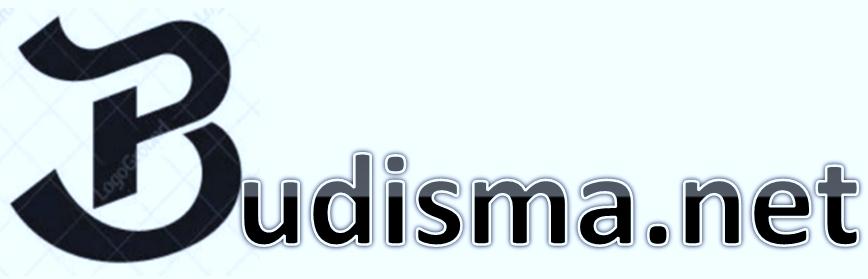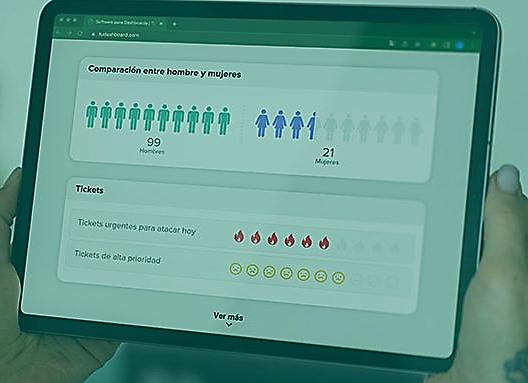If you want to experiment with a fun way to visualize data and represent quantities and percentages using symbols, patterns, and custom images, you can make use of a pictogram .
From a dashboard design point of view , the pictogram offers a great way to communicate a simple but impactful message.
Let’s learn more about its features and the advantages of its use.
What is a pictogram?
A pictogram is a figurative drawing or graphic representation that makes an object or message explicit. It allows you to transmit an idea or a concept quickly and easily.
The pictogram is especially effective for sending a message of an informative, mandatory, signaling or danger nature. The pictogram is especially effective on a dashboard to display demographic content or rankings.
Pictogram example
A pictogram is ideal for communicating something of urgency or importance. For example, you can use a pictogram to display urgent and high-priority support tickets.
This pictogram is a good example of how to communicate a sense of urgency in a data visualization ; the flames convey the need to respond to tickets quickly, while the sad faces urge the team to turn those frowns around and achieve happy faces.
Tips for designing a pictogram
Pictograms can be a very effective complement to any visual document, as long as they are used correctly.
Here are some best design practices to keep in mind when working with pictograms:
1. Use simple and meaningful icons
Ideally, your pictograms should be clear and understandable to everyone. Overly detailed icons tend to distract readers from the data. Think about basic, symmetrical shapes, like stars, circles, and boxes. Single color icons are perfect.
At the same time, make sure the icons you choose are relevant to the topic of your data. Using simple but relevant icons will make it easier for your audience to interpret your data.
2. Avoid using contrasting colors for proportions and percentages
Using contrasting colors can cause the pictogram to be more distracting than helpful. Instead, try using two shades of the same color so that readers can more easily compare and contrast the data in your pictogram.
You can apply the same color to each unit, and simply play with the opacity of the remaining units.
3. Use 5 or 10 elements for maximum readability
You don’t want people to have to count all the icons in a pictogram to accurately understand the data you want to represent.
That’s why pictogram icons, whether they show a single large number or a proportion, should add up to round numbers like 10 or 100. They should be divided into rows of 5 or 10 to make the pictograms easier to understand at a glance. .
You can also make things easier for your readers by ensuring that each pictogram is accompanied by a large number indicating the conclusion of the graph.